For several weeks, Microsoft has been considering a redesign of the Windows 11 Start menu. This nerve center of Microsoft's OS is about to undergo a metamorphosis. The Redmond company is considering a new system for managing and organizing the application icons displayed there.
Until now tested internally at Microsoft, this new Start menu is now integrated into the latest Insider build of Windows 11, but hidden by default. It is, however, possible to activate it manually. Here's what it will look like.
A bigger, wider, and more customizable Start menu
What immediately strikes you when you first open this new Start menu is the space it occupies on the screen. Wider, it's also taller to display more items. While it previously displayed pinned applications and recommendations by default, it now includes three sections. In addition to pinned apps and recommendations, the new Start menu adds a new “All” section that gives you instant access to all your apps. This was formerly integrated into a button associated with pinned applications.
Windows recommendations, which group together recently installed or even the most recently opened files, can be deployed to display all recent items. Rest assured, this section, which is not essential, can be disabled quite easily.
To do this, go to Windows Settings, then in the Personalization section, click on Start. You will then need to uncheck several options: show recently added apps, show recommended files in Start, show websites from your browsing history, show recommendations for tips, etc.
However, disabling these recommendations will not allow you to reduce the size of the Start menu. Instead, Windows 11 will use the space gained to display other categories of applications. And the space occupied by the Start menu may increase in width, especially if you use the companion module of the Connected Mobile application which is grafted to the right of the Start menu.
The last section, "All", which gives you access to all the applications installed on your PC, is configured by default to display applications by category. For each of them, the most frequently used applications are pinned. To access the others, you will have to click directly on the name of the category.
And if this display doesn't suit you, you can change it to a display in the form of a Name List, or a Name Grid. The first displays the applications in an alphabetical list, while the second displays each app in a grid, again organized in alphabetical order.
Manual activation possible
If you are using an Insider build of Windows 11 on your PC, it is possible to manually activate this new Start menu. The leaker Phantomofearth, who revealed the existence of this new Start menu hidden in the latest builds, explained in a post published on Bluesky how to go about it.
You will need to, using the ViveTool utility, via a command line:
Vivetool /enable /id:49402389,49221331,47205210
After a proper restart of your PC, you should be able to enjoy the joys of the new Start menu in your Windows 11 session.

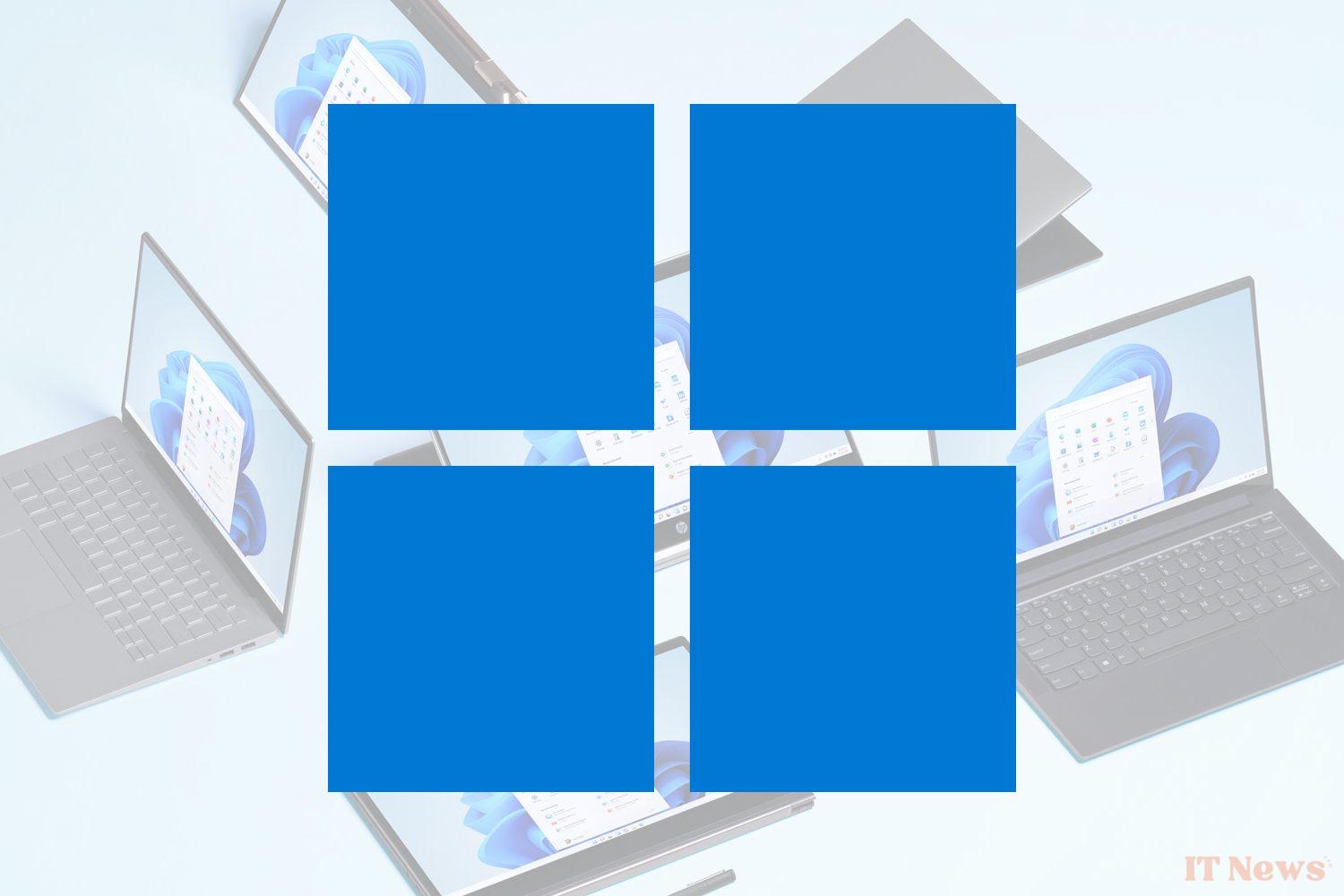
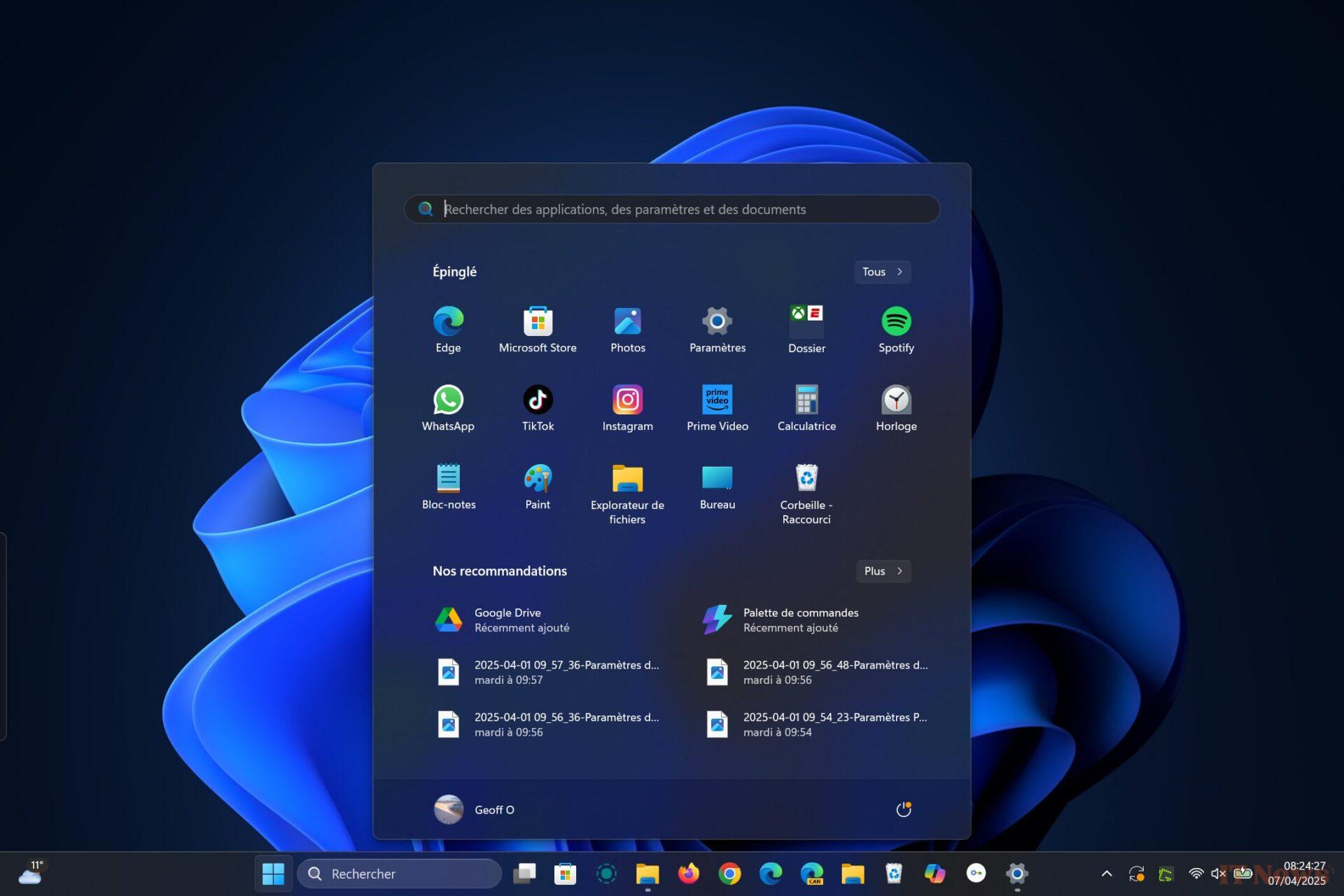
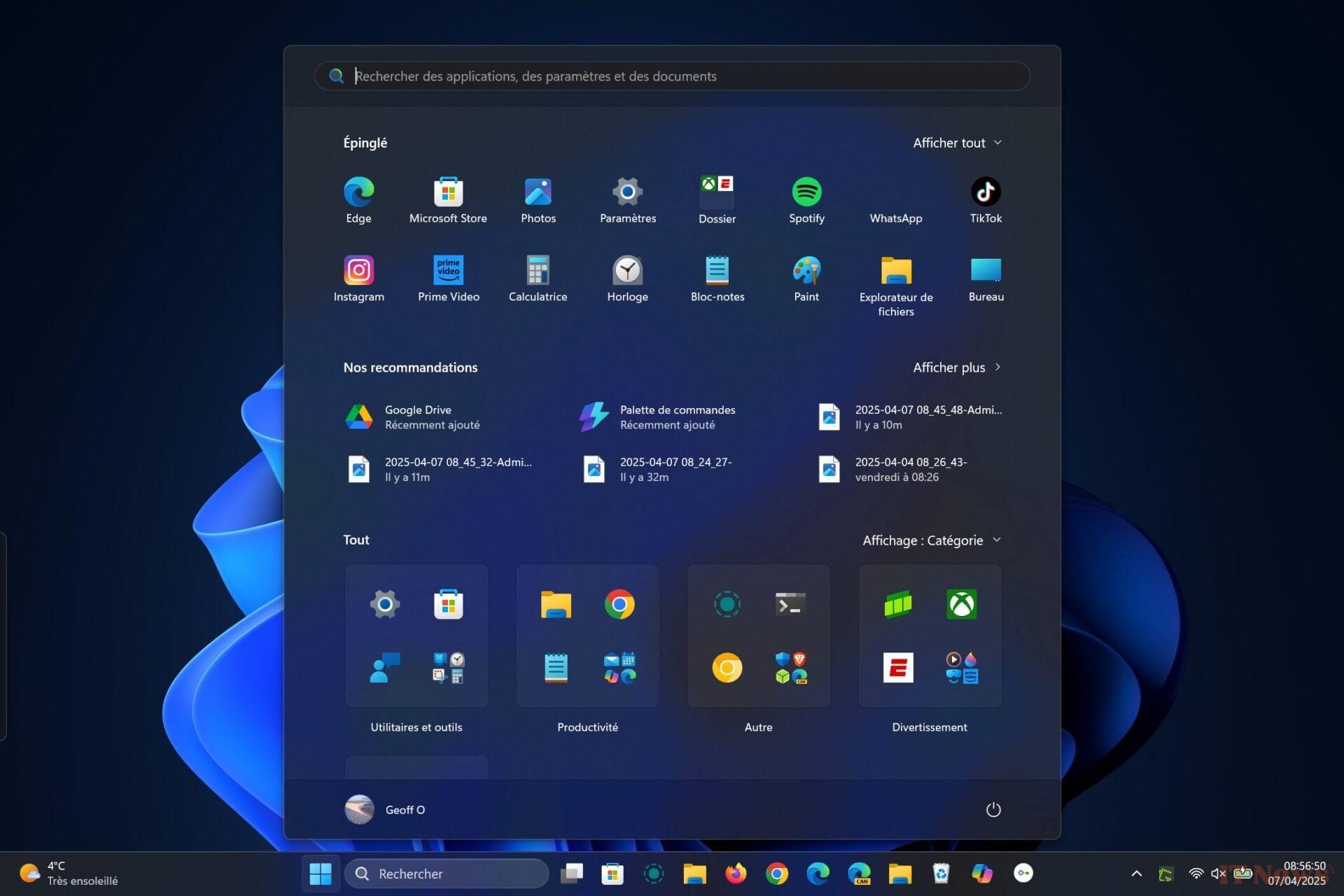
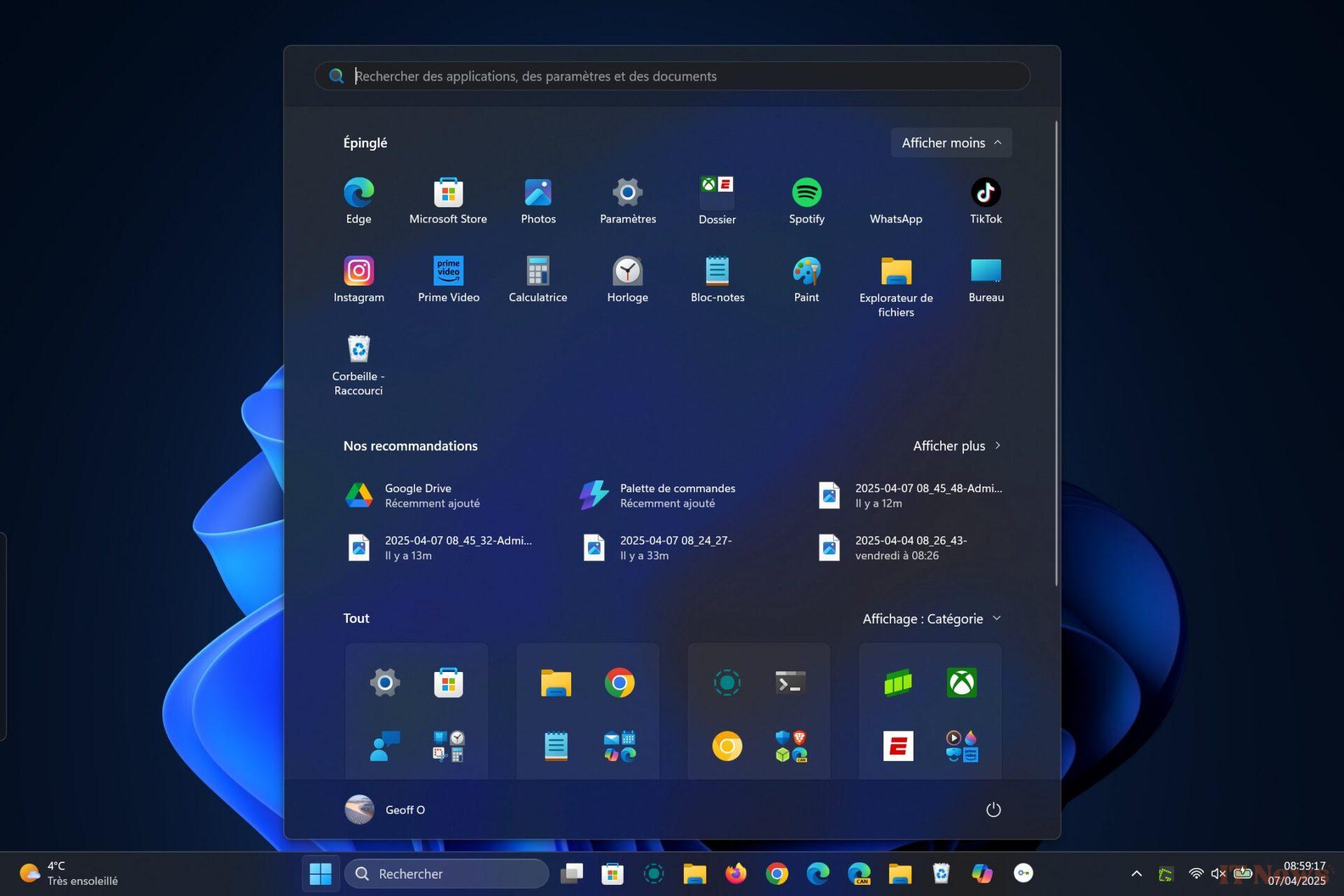
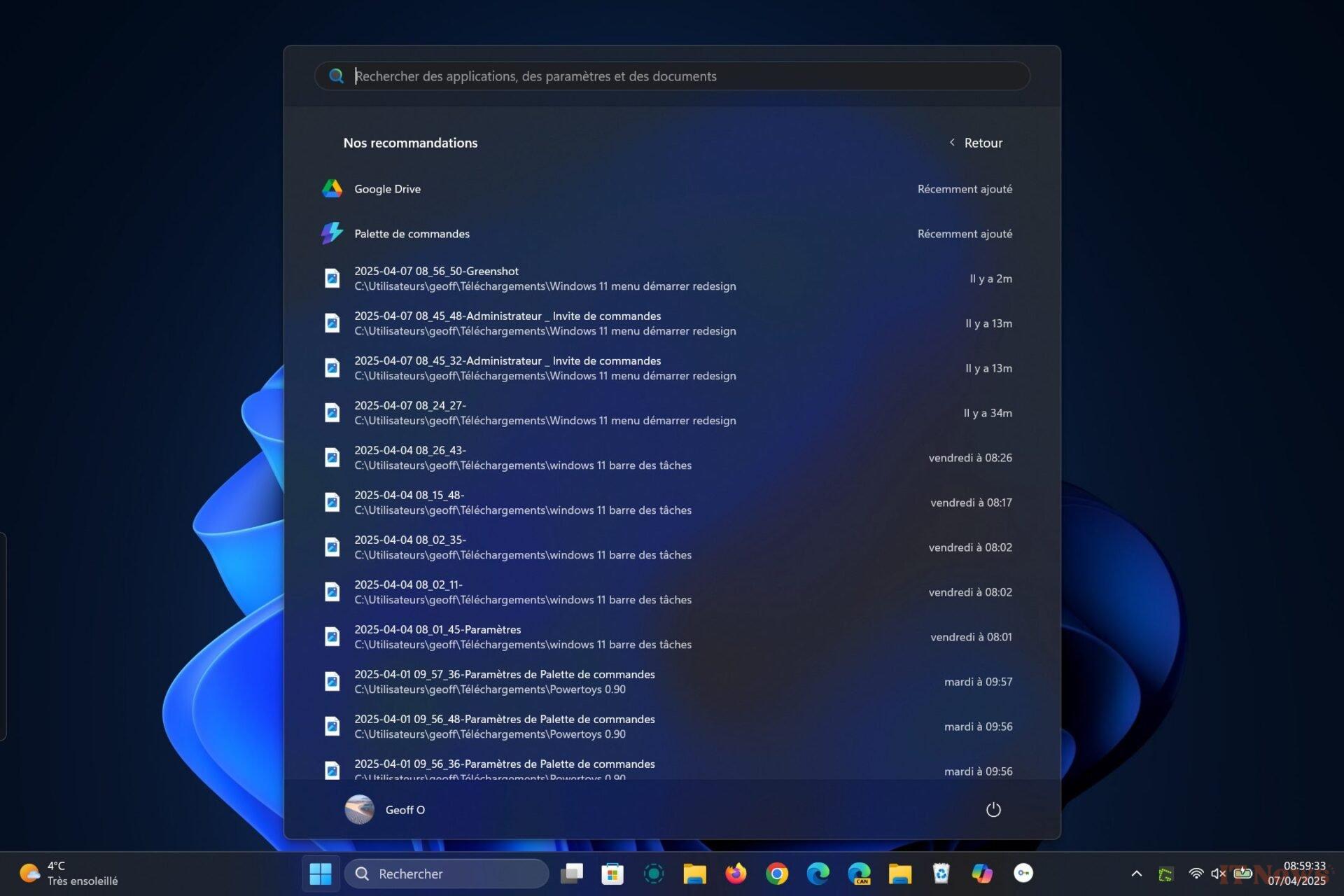
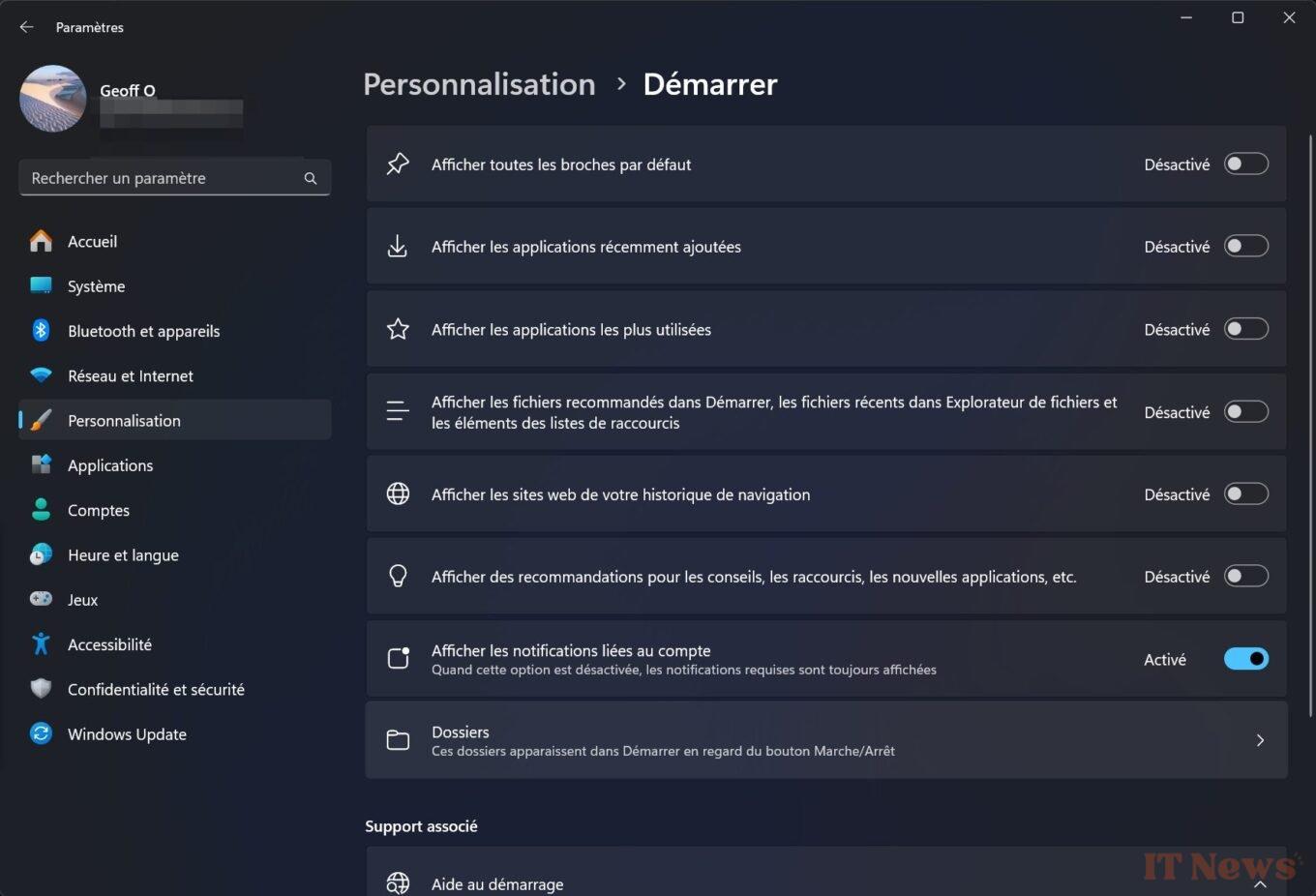


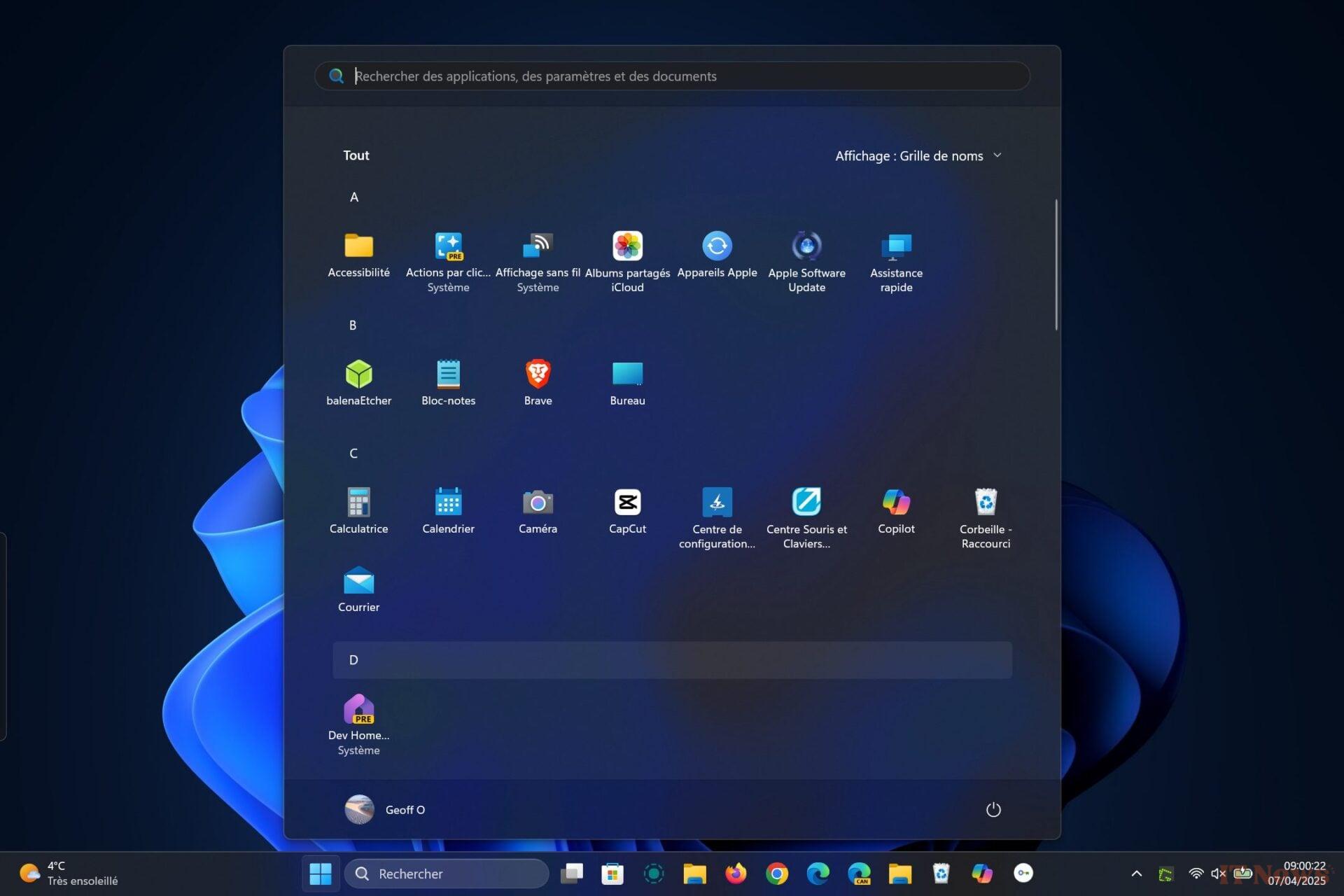
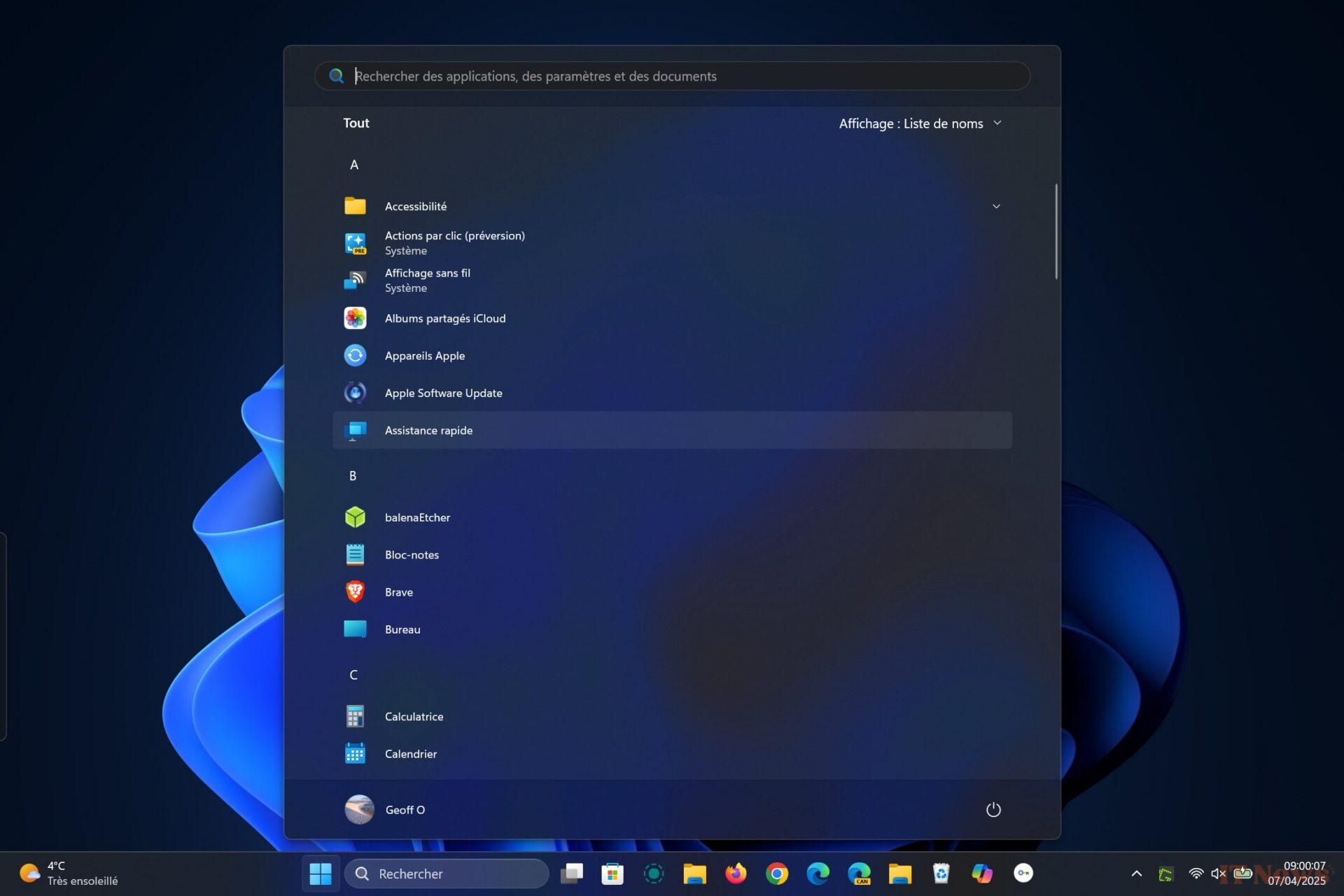

0 Comments