Have you always wanted to use your phone as a payment method, but you don't know how? We explain how to configure your Android smartphone or iPhone.
Today, our smartphones and smartwatches can practically replace our wallets. This is because more and more documents/cards are now available in digital format. Going paperless with cards has several advantages. First, it allows users to no longer have to carry an armada of physical cards in their wallets.
Second, this system helps limit the theft or loss of your cards. Regarding official documents like your green card or your identity card, going paperless also saves time during a check or verification by a private organization (to put together a file to rent an apartment or a car, for example).
Currently, you can find many official documents on your smartphone, such as your driver's license, your health insurance card, your national identity card, or your various transport tickets. But what interests us here is the possibility of transforming your smartphone into a payment terminal by adding your bank card.
The main advantage of having your credit card on your smartphone
This method is now used by millions of French people because of its practicality. Indeed, unlike a traditional bank card, contactless payment via a mobile phone is not capped at 50 euros. In concrete terms, the only limits that apply to this procedure are linked to the card itself or the bank account.
Note, however, that banking institutions can set a maximum amount of cumulative purchases without contact for a given period (per day, week, or month) as well as a maximum number of consecutive transactions authorized. If one of these quotas is reached, you will need to enter your PIN when making a payment or withdrawal.
Also read: Android 15 could fix one of the biggest flaws in Google Wallet payments
What are the conditions for paying contactless with your phone?
First of all, you should know that contactless payment via mobile uses the same technology as a bank card. In other words, your smartphone must be equipped with an NFC chip. Unless you have an antique smartphone, this shouldn't be a problem; all smartphones now have this system.
Another point, your bank must offer a mobile phone payment service. Here again, this is the case for the vast majority of banks today.
Finally, contactless payment must be made via a dedicated payment application such as Apple Pay, Samsung Pay, Google Pay or Paylib. You are free to download the one you prefer.
Also read:The Pixel 9a becomes the first smartphone designed to manage your children's money thanks to this new function
How to add a debit or credit card Debit or credit card on an Android smartphone?
Looking to add your credit card to your Android smartphone? Here, we'll walk you through all the steps to turn your phone into a payment terminal. For the purposes of this tutorial, we've opted for Google's solution, namely Google Wallet.
The app comes pre-installed on the vast majority of Android devices, but if that's not the case for you, you can of course download it for free from the Google Play Store. Once done, follow these steps:
- Open the Google Wallet app
- In the bottom right corner of the screen, press the + Add to Wallet button.
- Now, choose the Payment card option.
- Unless you already have one of your cards linked to your Google, Google Play, Chrome, or YouTube account, click on New credit or debit card
- You then have two options: scan the front of your credit card using the camera or manually enter your credit card information.
- Now add any missing information such as the famous security code, the cardholder's first/last name, and the country. of residence, the postal address and validate with the Save and continue
- Read the issuer's terms of use, then press Accept
- Here, you will normally be redirected to your banking application. You will then need to log in to confirm the transaction.
And there you have it, your credit card should be accessible in Google Wallet after a few moments. Making a payment couldn't be simpler:
- Simply tap the image of your bank card and place your smartphone in front of the reader to pay
How to add a bank card to your iPhone?
On iPhone, the method is almost identical, except that everything happens in the manufacturer's Maps app.
- Access the Maps app on your iPhone
- Now tap the + button. Note that you may need to log in to your Apple account.
- Now tap Bank Card, then tap Continue
- If your credit card has a chip, simply hold it near your iPhone to trigger the retrieval of information.
- If it is not In this case, you have two options: “Scan the card with the camera” or “Enter the data manually“
- Then check your information with your bank or card issuer
How to delete a bank card on Android and iOS?
For example, if you have changed your credit card or would prefer not to have a payment card saved on your smartphone, you can delete it in a few seconds.
On Google Wallet
- Open Google Wallet
- Now click on the image of the credit card you want to delete
- Tap on the three small dots located at the top right
- Scroll to the bottom of the screen to find the option Delete payment method
- Then choose whether you prefer to delete the card from Wallet only (it will remain linked to your Google account and will allow you to pay on Google Play and YouTube), or from Wallet and your Google account
- Tap Delete to confirm the operation
On Apple Maps
- Access the Maps app on your iPhone
- Touch the card to delete, then touch the three dots
- Now press “Card Data”
- Validate the operation by pressing “Delete Card”

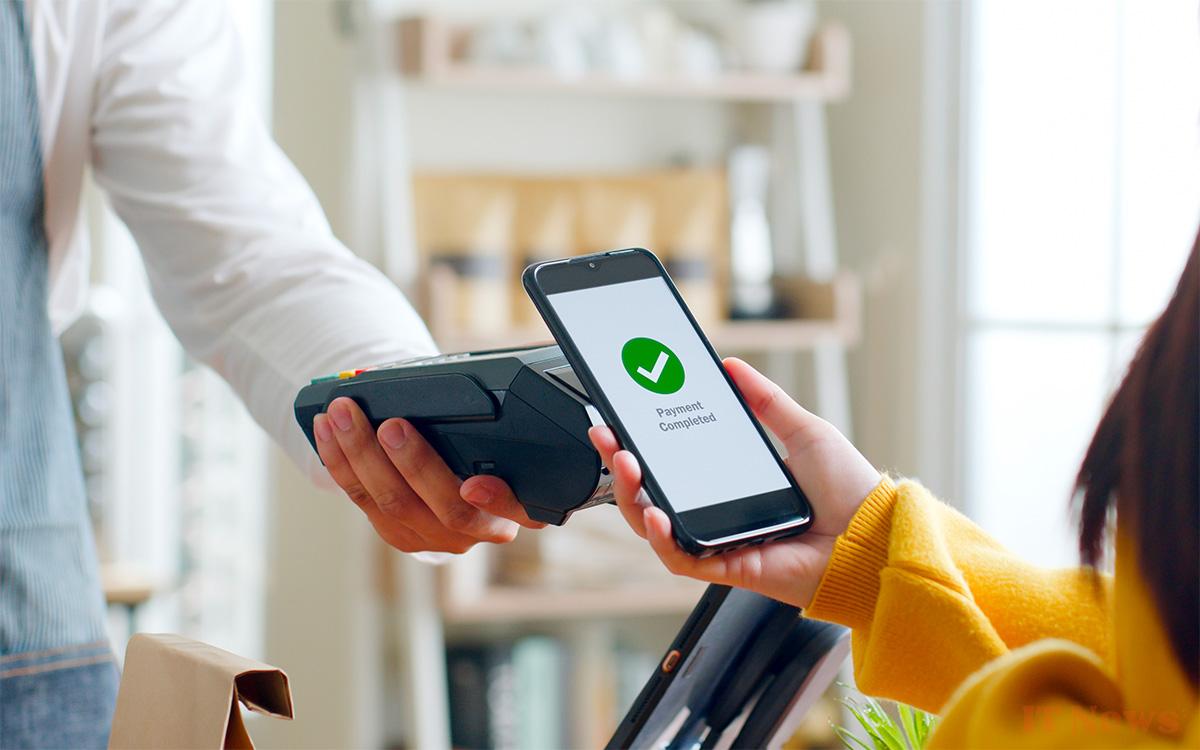
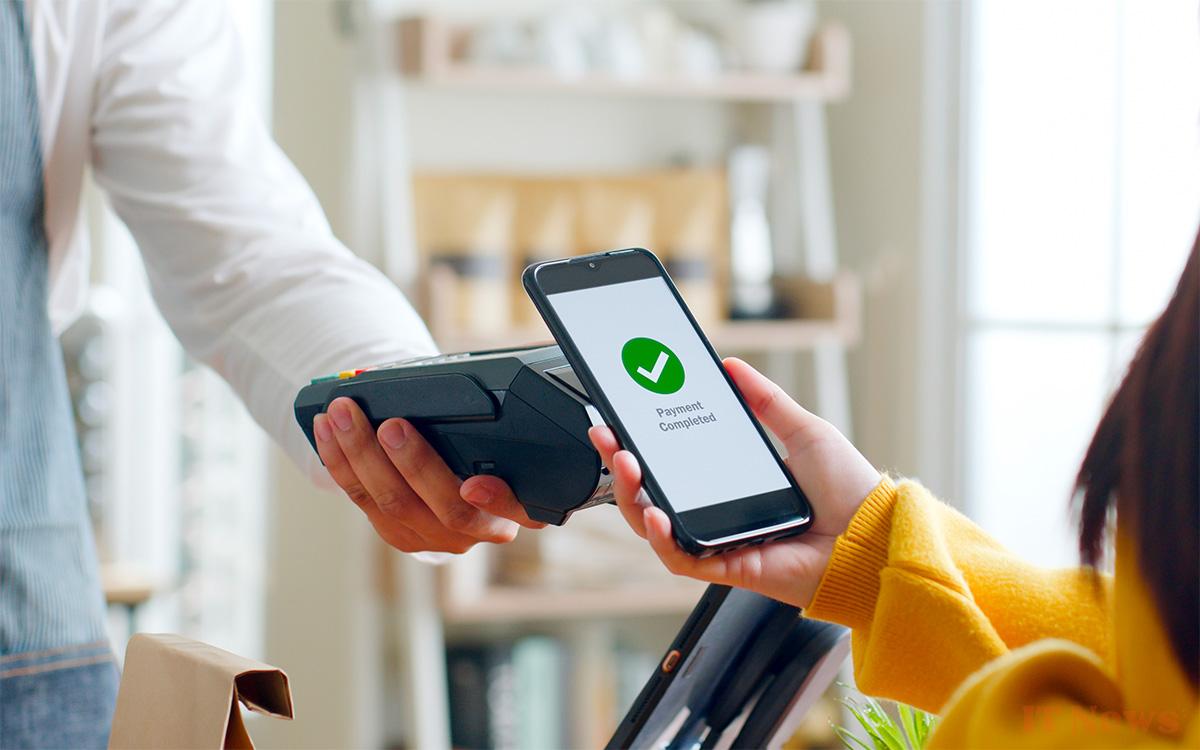


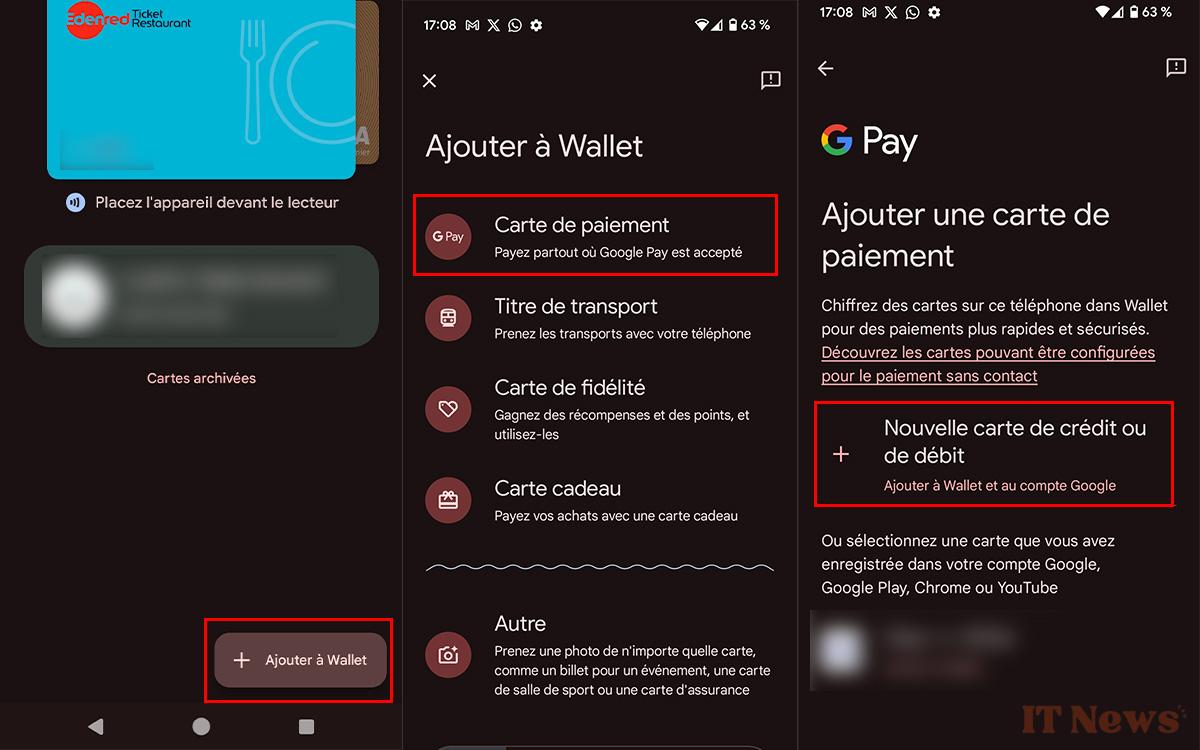
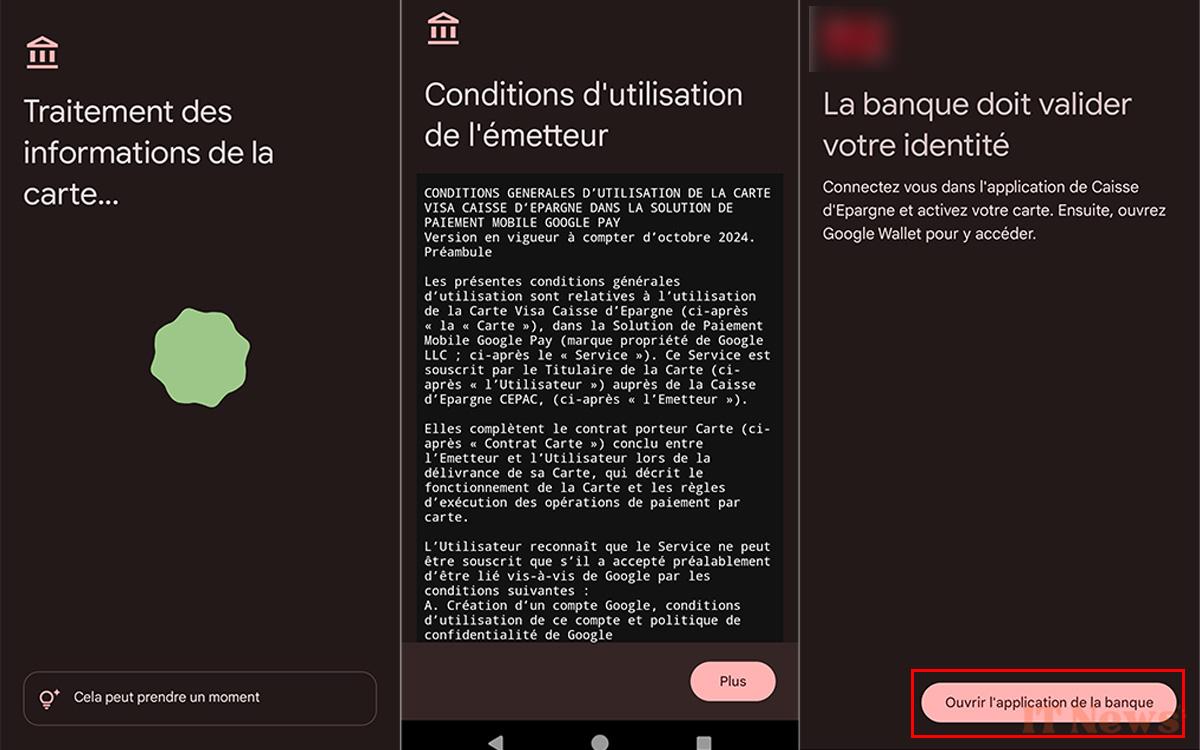

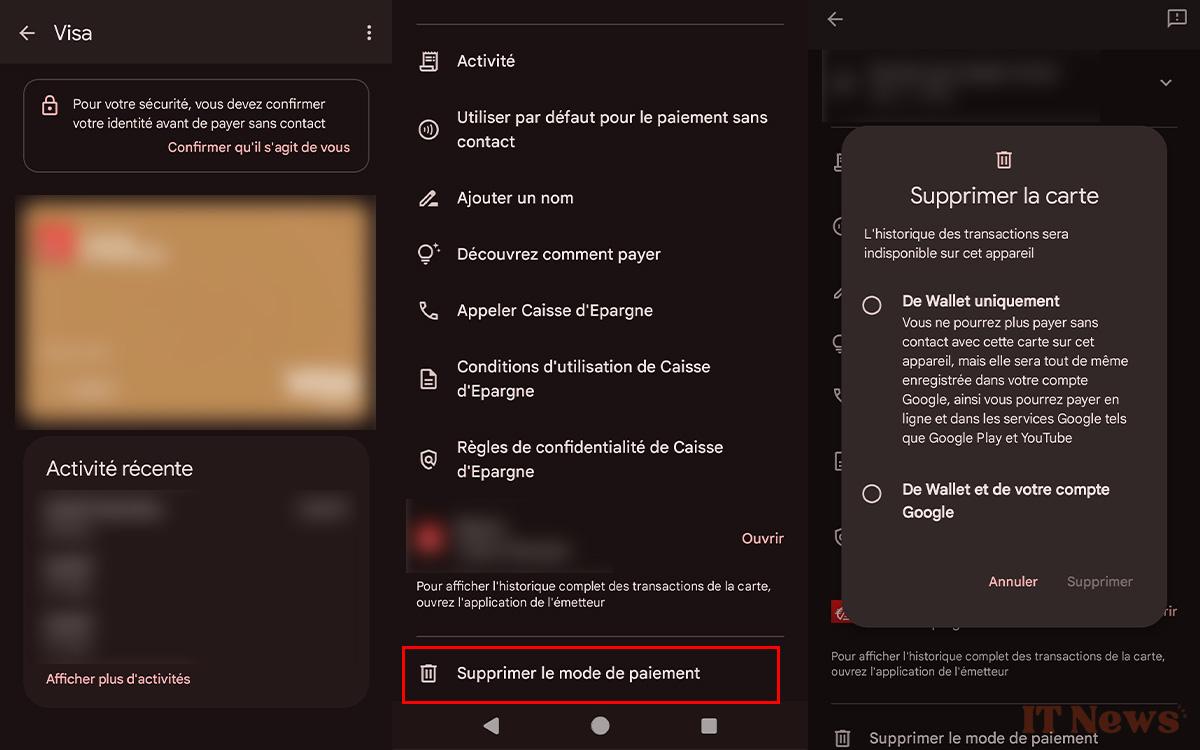

0 Comments