The first solution is to delete emails one by one, or by selecting a few dozen at most. But with an inbox containing thousands of emails, it's not uncommon to give up after a few minutes. Another solution is to simply subscribe to larger storage services; but is it possible to easily clean out your Gmail inbox?
It's obviously possible, otherwise our guide would simply be pointless. To make life easier, you should use Gmail filters; fast and effective, they allow you to find and delete hundreds of emails without any hassle. These filters allow you to retrieve lists of emails based on content, sender, date, or other attributes. Let's see how to use them effectively.
Using Search to Quickly Delete Unnecessary Emails
Before talking about automation, it's important to know that you can quickly delete many emails using Gmail's search bar. But you still need to know how to use it; to help you, here are some steps to follow. These will take into account the fact that the word "Unsubscribe" is often used in spam emails in English and, therefore, that these are messages that you would like to delete. But you can obviously use any other term:
1 – Start the search
- Go to your Gmail inbox and click on the search field at the top of the window;
- Select the search settings icon and enter the term “Unsubscribe” in “Contains the words”;
- Press “Search” to display all emails containing this term.
2 – Delete the corresponding emails
- Check the small box to select all the emails displayed on the screen;
- Click on “Select all conversations matching this search”;
- Finally, click the trash icon to send all these emails to the trash. Be careful, this will potentially delete hundreds or even thousands of emails, so be sure to check that nothing is worth keeping;
- Gmail will work in the background to gradually delete all the emails concerned.
3 – Empty the trash for permanent deletion
- Access the trash by clicking on “More” in the left column, then on “Trash”;
- Click “Empty Trash” to permanently delete the emails in it.
4 – Repeat the process with different terms for a thorough cleanup
- Repeat the steps above, replacing the term “Unsubscribe” with other relevant terms such as “unsubscribe” or “unsubscribe”. This will allow you to target different types of unwanted emails and systematically delete them in bulk.
Automating the Deletion Process with Filters
To make the process of deleting unwanted emails even more efficient, you can automate this task using filters in Gmail. Here are the steps to follow:
1 – Access Gmail settings
- Click on the gear icon at the top right of your Gmail inbox.
- Select “See all settings” to access your account configuration options.
2 – Create a filter with the term “Unsubscribe”
- First click on the “Filters and blocked addresses” tab;
- Click on “Create a filter” to start defining your filtering criteria;
- In In the “Contains the words” field, enter the term “Unsubscribe” or any other specific term you wish to filter.
3 – Selecting the delete action for the filter
- After entering the filter term, click “Create a filter with this search” at the bottom of the window (not “Search”);
- Check the “Delete” option to specify that matching emails should be automatically deleted.
4 – Create other rules for other terms
- To cover a wide range of unwanted emails, create additional rules by repeating the previous process with other similar terms, such as, again, “unsubscribe” or “unsubscribe” which often refer to newsletters. This will allow Gmail to automatically detect unwanted emails matching these terms and delete them without manual intervention.
Unsubscribe from unnecessary newsletters
While automatically deleting emails is a very effective solution, it doesn't prevent some companies from sending you emails. And this can have an ecological impact on us: sending an email, receiving it, storing it (even temporarily), and deleting it are all actions that require servers to process information. So if you have a little time, motivation, and the desire to reduce the emails sent to you, you can unsubscribe from all these newsletters. To do this, it's quite simple; There are several solutions:
- Either you already know which newsletters you are subscribed to, in which case go to the website of the company concerned and deactivate the emails;
- Or you go directly through the link “unsubscribe“, “unsubscribe“, “unsubscribe” or equivalents in other languages. This link is mandatory in Europe thanks to the GDPR (General Data Protection Regulation);
- Be careful, some sites send you to the unsubscribe page in an attempt to deceive you. Pay close attention to what the buttons and checkboxes say, since it may happen that a “Resubscribe” button is displayed in such a way that you think it is the unsubscribe button.

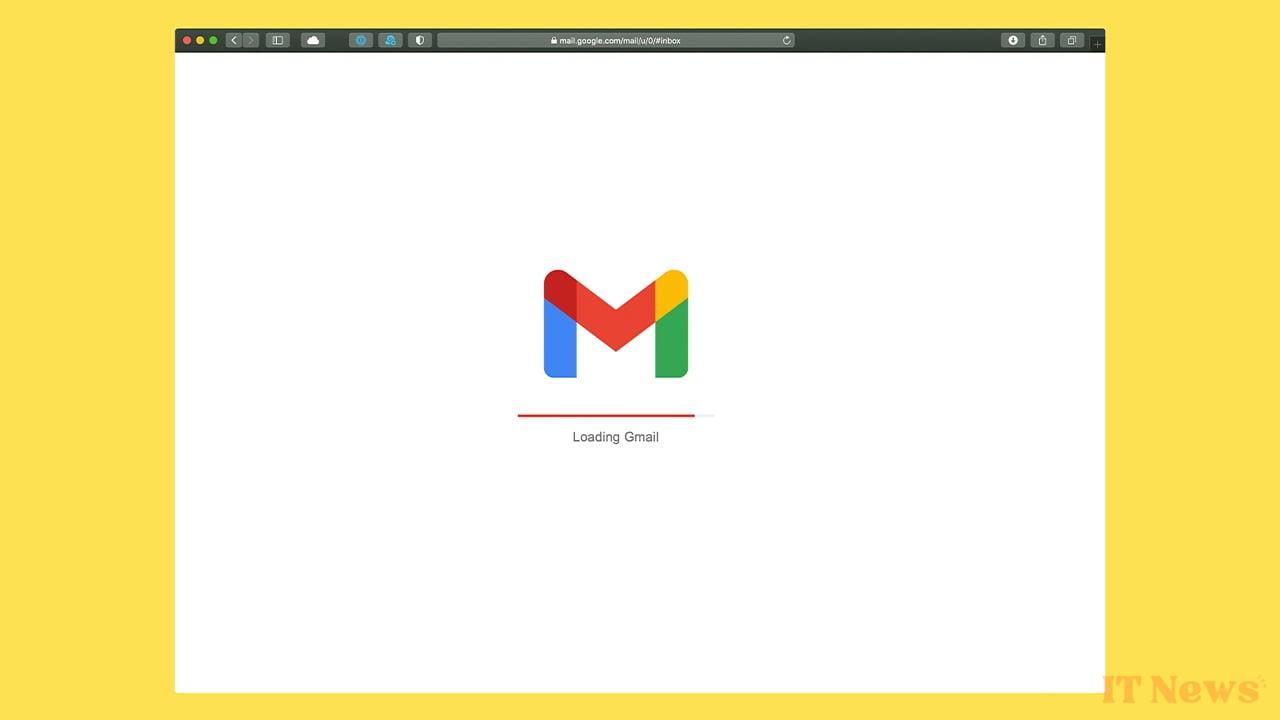
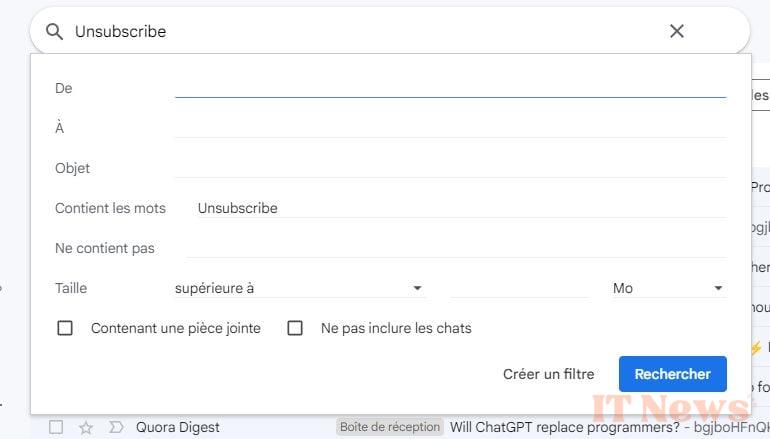
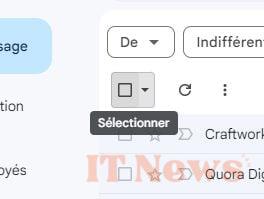

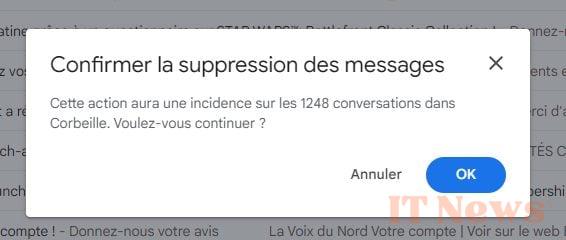
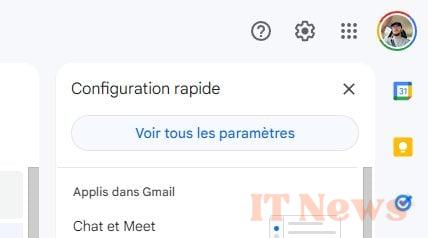
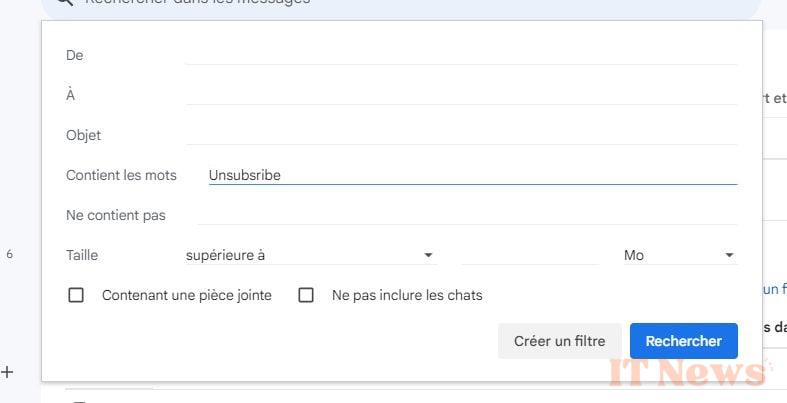
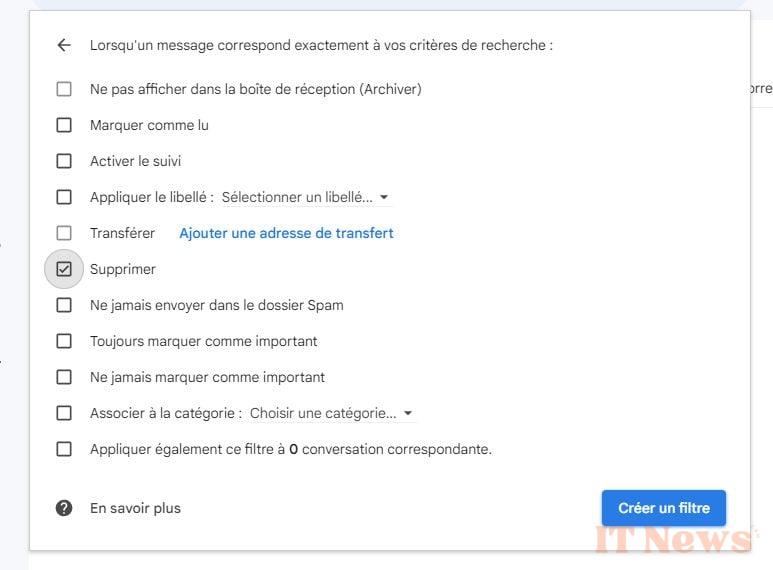

0 Comments